Installing a cloud server with full disk encryption
I am installing a new server on Kimsufi. I want full-disk & swap encryption. Let’s do it.
Guides:
-
OpsBlog guide on installing Linux with full-disk encryption and DropBear SSH on Kimsufi
DropBear allows SSH connection before boot, to remotely decrypt the main partition.
Overview of steps
-
Boot the server in rescue mode.
-
Wipe filesystem, format partitions:
-
A “cleartext”
/bootpartition -
An encrypted
/partition -
An encrypted swap partition
Docs:
- dm-crypt/Swap on Arch wiki
- cryptsetup How-to: see “2.3 How do I set up encrypted swap?”
-
-
Install and configure Debian (including disk cryptography and decryption through SSH).
-
Boot the server & setup automated decryption from a remote (in case of reboot).
Detailed process
Boot the server in rescue mode
-
Go to the Kimsufi admin panel, click “NetBoot”, select “Rescue”, pick “rescue64-pro”, clock “Next”, “Confirm”, and then click the “Reboot” button on the admin panel.
-
Kimsufi will mail you the root password for you to log into the server in rescue mode.
-
Will likely cause an error from your SSH client, since the fingerprint of the server differs from the usual one.
Wipe filesystem & format partitions
Target partition table:
+-----------+--------------------+-----------+--------------------+
Name: | /dev/sda1 | /dev/sda2 | /dev/sda3 | /dev/sda4 |
| | | | |
| | | | |
| | +------------------+ | +------------------+
| | | /dev/mapper/swap | | | /dev/mapper/main |
Format: | none | | swap | ext4 | | ext4 |
Size: | 1MiB | | 8GiB | 512MiB | | remaining space |
Flags: | bios_grub | | | | | |
Mount: | | | swap | /boot | | / |
+-----------+-+------------------+-----------+-+------------------+
We use GPT partition table layout (without UEFI), which demands a small bios_grub partition at the beginning of the drive (stores GRUB’s core.img). Hence /dev/sda1. See:
- https://en.wikipedia.org/wiki/BIOS_boot_partition
- https://www.gnu.org/software/grub/manual/grub/html_node/BIOS-installation.html#BIOS-installation
- https://wiki.archlinux.org/index.php/partitioning#Partition_table
- https://wiki.gentoo.org/wiki/Handbook:AMD64/Installation/Disks#Partition_tables
-
Wipe filesystem, format partitions
-
Wipe all information about previous filesystem:
DANGER!!! DANGER!!! WIPES EVERYTHING FROM YOUR DISK!!!
wipefs -a /dev/sda -
Create GPT disk layout
# Create GPT layout parted -a optimal /dev/sda mklabel gpt # Create first 1MiB bios_grub partition parted /dev/sda -a optimal mkpart bios_grub 0% 1MiB parted /dev/sda set 1 bios_grub on # Create third 8GiB swap partition parted /dev/sda -a optimal mkpart swap 1MiB 8001MiB # Create second 512MiB /boot partition parted /dev/sda -a optimal mkpart boot 8001MiB 8513MiB # Create last / partition using all remaining space parted /dev/sda -a optimal mkpart main 8513MiB 100% # Set first partition as bootable -
Format partitions
-
The ext4 boot partition
Format it like so:
mkfs.ext4 /dev/sda3 -
The encrypted swap partition
All configuration of the encrypted swap partition comes after the OS installation.
-
The encrypted main partition
# Set it up using cryptsetup (I searched for good parameters): cryptsetup --type luks2 --cipher aes-xts-plain64 --hash sha256 --iter-time 2000 --key-size 512 luksFormat /dev/sda4 # Get the UUID, save it for later: cryptsetup luksDump /dev/sda4 | grep UUID | awk '{print $2}' # Example output: 09762476-ba7c-4732-8856-44a716c23339 # Decrypt the partition: cryptsetup open /dev/sda4 main # Format it to ext4: mkfs.ext4 /dev/mapper/main
-
-
-
Install and configure Debian
-
Mount the partitions
# Decrypt the main partition (if not already done): cryptsetup open /dev/sda4 main # mount it: mount /dev/mapper/main /mnt # Mount the boot partition: mkdir /mnt/boot mount /dev/sda3 /mnt/boot -
Bootstrap latest stable Debian into mounted partitions
debootstrap --arch amd64 stable /mnt http://ftp.fr.debian.org/debian/ -
Mount system partitions
mount -o bind /dev /mnt/dev mount -t proc proc /mnt/proc mount -t sysfs sys /mnt/sys mount -t devpts devpts /mnt/dev/pts -
Chroot
chroot /mnt /bin/bash -
Fill out
crypttabandfstab(UUIDis the output of abovecryptsetup luksDump)/etc/crypttabcat << EOF > /etc/crypttab # <name> <device> <password> <options> main UUID=09762476-ba7c-4732-8856-44a716c23339 none luks swap /dev/sda2 /dev/urandom swap,noearly,cipher=aes-xts-plain64,size=512 EOF/etc/fstabcat << EOF > /etc/fstab # <filesystem> <dir> <type> <options> <dump> <pass> /dev/mapper/main / ext4 errors=remount-ro 0 1 /dev/sda3 /boot ext4 defaults 0 2 /dev/mapper/swap none swap sw 0 0 EOF -
Do the
/proc/mounts->/etc/mtabsymlinkln -s /proc/mounts /etc/mtabWhy? Linux From Stratch and our guide on OpsBlog both say it’s needed.
-
Choose a hostname & DNS domain
hammerhead & hammerhead.luxeylab.net
-
Fill in network-related files
Beware of your ethernet interface name! It’s only after failing with
eth0that the boot logs informed me that the iface name waseno1./etc/network/interfacescat << EOF > /etc/network/interfaces ###################################################################### # /etc/network/interfaces -- configuration file for ifup(8), ifdown(8) # See the interfaces(5) manpage for information on what options are # available. ###################################################################### # loopback interface auto lo iface lo inet loopback # eno1 through DHCP auto eno1 iface eno1 inet dhcp EOF/etc/resolv.confcat << EOF > /etc/resolv.conf # OVH public DNS nameserver 213.186.33.99 # https://servers.opennicproject.org/edit.php?srv=ns2.he.de.dns.opennic.glue nameserver 172.104.136.243 EOF/etc/hostscat << EOF > /etc/hosts 127.0.0.1 localhost 127.0.1.1 hammerhead hammerhead.luxeylab.net # The following lines are desirable for IPv6 capable hosts ::1 localhost ip6-localhost ip6-loopback fe00::0 ip6-localnet ff00::0 ip6-mcastprefix ff02::1 ip6-allnodes ff02::2 ip6-allrouters ff02::3 ip6-allhosts 213.186.33.116 ws.ovh.com 198.245.48.4 ws.ovh.ca 5.135.179.11 hammerhead hammerhead.luxeylab.net EOF/etc/hostnameecho "hammerhead" > /etc/hostname/etc/timezonedpkg-reconfigure tzdata -
Update APT repositories in
/etc/apt/sources.listcat << EOF > /etc/apt/sources.list deb http://ftp.fr.debian.org/debian buster main deb-src http://ftp.fr.debian.org/debian buster main deb http://ftp.fr.debian.org/debian-security/ buster/updates main deb-src http://ftp.fr.debian.org/debian-security/ buster/updates main deb http://ftp.fr.debian.org/debian buster-updates main deb-src http://ftp.fr.debian.org/debian buster-updates main EOF -
Configure locales & keyboard
# Refresh packages list apt update # Install & configure locales apt install locales && dpkg-reconfigure locales # Install & configure keyboard apt install console-setup console-data && dpkg-reconfigure keyboard-configuration -
Pick up a kernel & install it
apt-cache search linux-image # I selected the meta-package `linux-image-amd64` which is the latest apt install linux-image-amd64 linux-headers-amd64 -
Install additional necessary software
apt install cryptsetup dropbear grub-pc man-db sshBecause we use a GPT table layout but no UEFI, we install
grub-pcand notgrub-efi-amd64.Do think about installing
bash-completionandufwsomeday. -
Set up SSH keys and the rest (where
<PUBLIC_SSH_KEY>is your client SSH public key)mkdir /root/.ssh && chmod 600 /root/.ssh echo "<PUBLIC_SSH_KEY>" > /root/.ssh/authorized_keys echo "<PUBLIC_SSH_KEY>" > /etc/dropbear-initramfs/authorized_keys -
Configure dropbear-initramfs (SSH on boot)
sed -i 's/#DROPBEAR_OPTIONS=/DROPBEAR_OPTIONS=\"-p 2222 -c \/bin\/cryptroot-unlock\"/' /etc/dropbear-initramfs/configThis changes the SSH listen post to 2222, and enforces that the only command run from
dropbear-initramfsiscryptroot-unlock. -
Configure sshd custom listen port (SSH after boot)
sed -i 's/#Port 22/Port 2223/' /etc/ssh/sshd_config -
[Optional] Authorize root password login
# Remove -s (disable password login) from dropbear-initramfs sed -i 's/local flags=\"Fs\"/local flags=\"F\"/' /usr/share/initramfs-tools/scripts/init-premount/dropbear -
Update GRUB and initramfs
update-grub && update-initramfs -u -
Clean up before leaving
exit umount /mnt/{boot,dev/pts,dev,proc,sys} umount /mnt cryptsetup luksClose main
-
-
Boot the server & setup automated decryption from a remote
-
I configured my laptop’s
~/.ssh/configlike so:Host hammerhead-decrypt User root Hostname <SERVER_URL_OR_IP> Port 2222 IdentityFile <PUBLIC_SSH_KEY_PATH> # Prevents signatures mismatch UserKnownHostsFile ~/.ssh/known_hosts_hammerhead-decrypt Host hammerhead User root Hostname <SERVER_URL_OR_IP> Port 2223 IdentityFile <PUBLIC_SSH_KEY_PATH> -
And here is how I connect to the server:
laptop$ ssh hammerhead-decrypt Please unlock disk main: <PASSWORD> # [...] Connection to <SERVER_URL_OR_IP> closed. laptop$ ssh hammerhead # [...] root@hamerhead:~# echo A winner is you! A winner is you!
-
Automatically decrypt the drive from a remote server
It is desirable to have a daemon running on a remote server, to automatically decrypt the drive when the encrypted server reboots without warning.
The remote server is called a key escrow. One must be particularly careful about the escrow’s security, since it holds the decryption keys for our server.

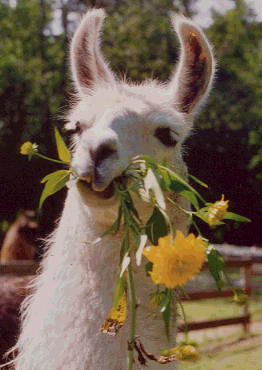
Comments
No comments yet. Be the first to react!